Company email will change to xxx@mblproauto.com
- email send to abc@ormbl.com will also receive on abc@mblproauto.com automatically, until ormbl.com domain expired on Feb 2022
- Access your email temporary at webmail.mblproauto.com
- username and password will be same (replace @ormbl.com to @mblproauto.com)
- example: old email address is kamar@ormbl.com, will become kamar@mblproauto.com
- all old emails still exist in your account.
if you have problem access to your email on Outlook, please follow following guide to change your setting.
Guide – Outlook for Windows
This guide was using Microsoft Outlook 2010 as example, other version should be similar.
- Go to File > Info > Account Setting
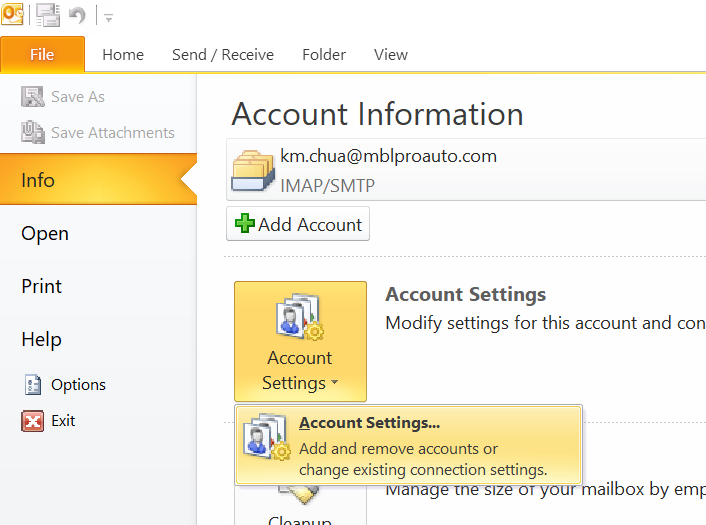
- Select the email account and click change button.
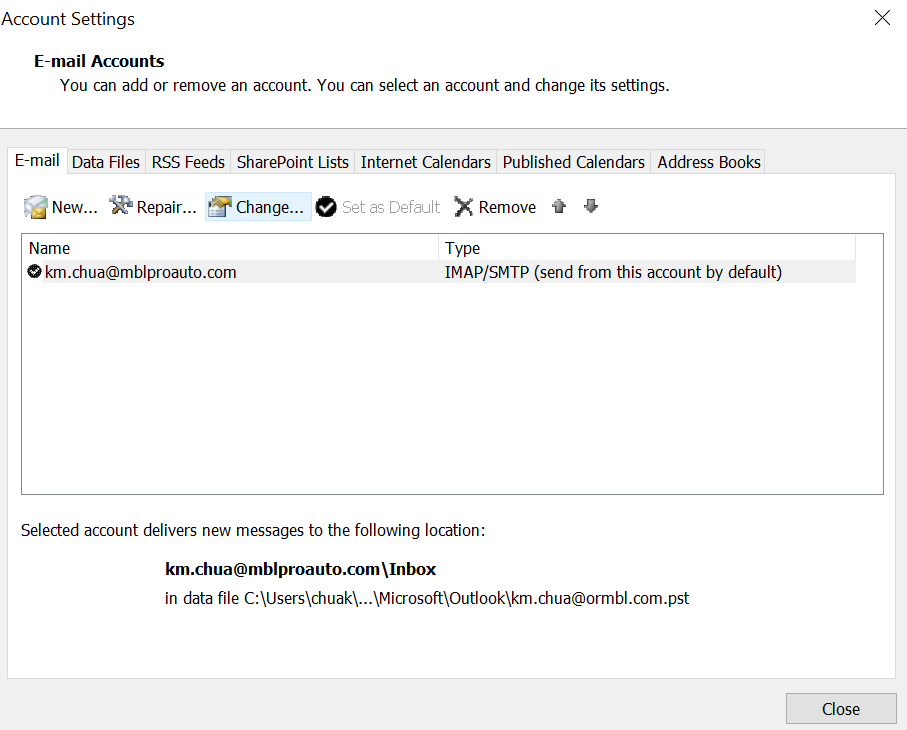
- Now, update following fields:
E-Mail Address – replace ormbl.com to mblproauto.com
Incoming mail server – mail.mblproauto.com
Outgoing mail server – mail.mblproauto.com
Username – replace ormbl.com to mblproauto.com
Password – ignore, password is same with old email account.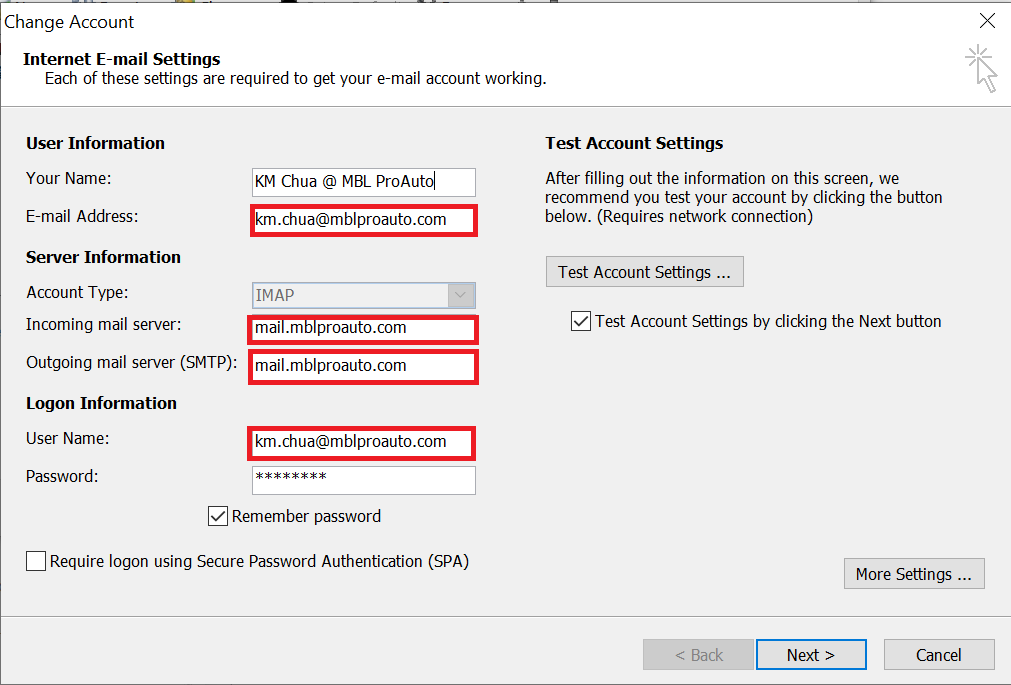
- Cilck on Next button on bottom left, Outlook will send test email, when finish, close all setting.
- Restart Outlook and you should able to use Outlook as normal, at this point you will be sending email as xxx@mblproauto.com
You will still receive emails send to xxx@ormbl.com, until Feb 2022
Guide – Outlook for Mobile
This guide was using Android as example, iOS should be similar.
- Launch Outlook on you mobile phone and click on top left email icon button
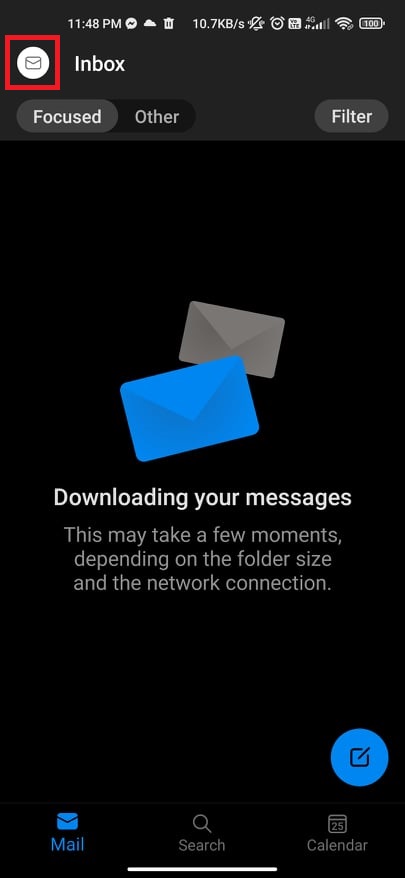
- Click on Add Account button
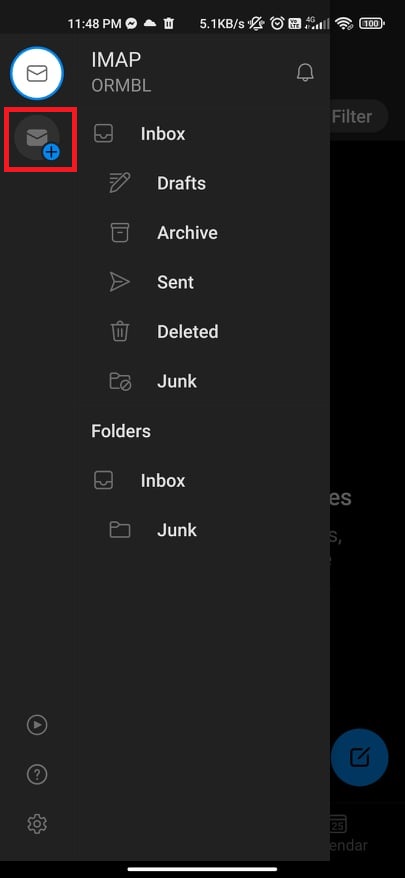
- Choose Add an account
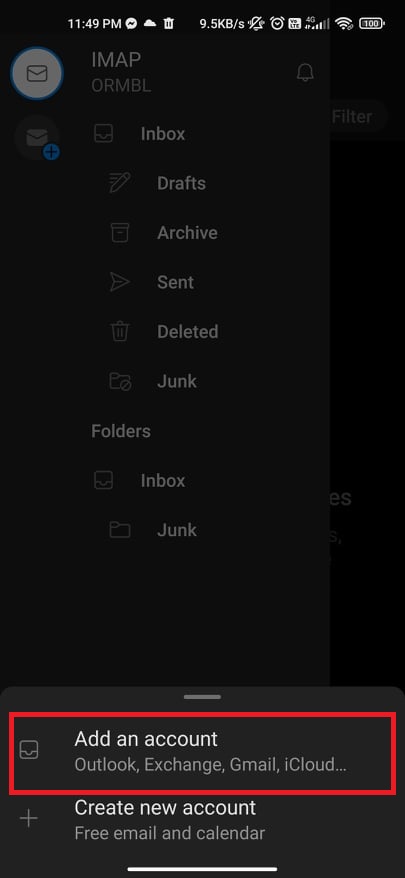
- Enter your email address with ending @mblproauto.com and click continue

- Choose IMAP or POP3

IMAP – Sync all your email with server. Deleting email from mobile phone will also delete the email from server or PC Outlook
POP3 – receiving a copy of email on your device. Deleting email on your device will not effect server or PC Outlook - Fill in all info accordingly. including:
Incoming mail server – mail.mblproauto.com
Incoming mail server port – 993 (IMAP), 995 (POP3)
Outgoing mail server – mail.mblproauto.com
Outgoing mail server port – 465
Username for both incoming and outgoing – XXX@mblproauto.com
Password – Your original password - Click Tick on top right. You can now access your mailbox. At this point, you will be sending email as xxx@mblproauto.com
You will still receive emails send to xxx@ormbl.com, until Feb 2022